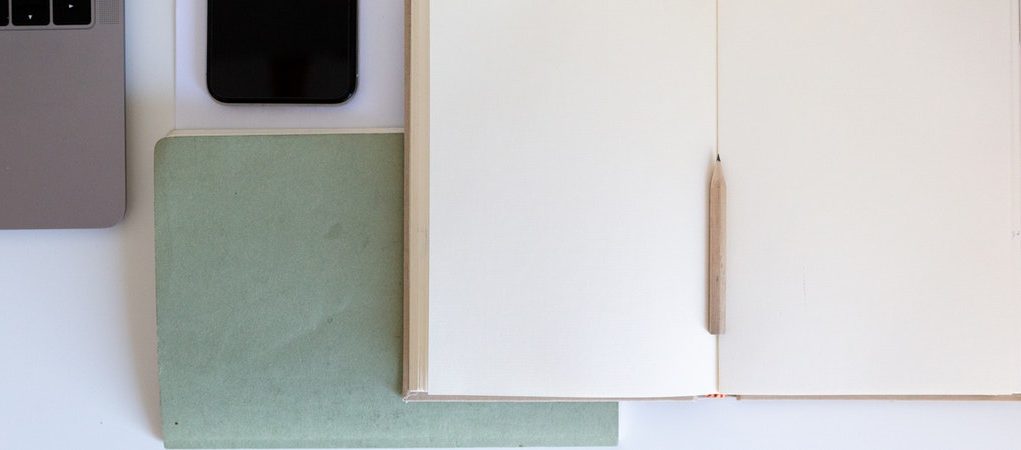By Lily Krivanek
Online school can be difficult at times, which is why it’s important to get the most out of the tools we use for virtual school. We are five or more months into an online school, but surprisingly, there are still more useful tricks to learn about Zoom, Google, and Canvas. Here are five handy tricks to be your best in an online class.
Docs.new
I am always opening up new documents for classes, but it was always annoying to have to open up google drive to do that. Now, I don’t have to. (And you don’t either!) Quickly pull up a new untitled google doc by typing: docs.new into your browser. And guess what? It works for slides, sheets, and forms too! Type: slides.new, forms.new, sheets.new. Definitely a game-changer.
Tab Groups
In the fall of 2020, Google released a new update allowing users to put their tabs into groups. This update has proven to be very useful for me, as a person who is always overwhelmed with a lot of unorganized tabs. To tab groups, double click on a tab and then choose to add the tab to a new group. You can then name the group and change its color. Double click on another tab to add it to a group. I personally have a group for each of my classes, so that when I’m done with one class I can close it and have room for the next class.
Microphone improvements
A lot of students, including me, have experienced tech issues in class, specifically microphone problems. Fortunately, there are ways to troubleshoot and fix your mic problems. Often, earbuds or headphones can be the problem or the solution. If your mic doesn’t seem to be working, try unplugging your earbuds, if you’ve been using them, or if you haven’t, try plugging some in. Plugging and unplugging earbuds switches from your internal microphone (in your computer) to your earbud mic jack, and they can be exchanged if one or the other isn’t working for a temporary solution. Don’t want to unplug your earbuds or headphones? There is a way to use your internal microphone while still using your earbud speakers. On most devices, when you plug in headphones a volume banner will pop up on the bottom right corner of your screen, with an arrow. Click on the arrow, and options will show up to change from internal to mic jack, or headphone (internal) to headset (headphone mic.)
Internal volume
Is your voice too quiet on zoom? If others can’t hear you well enough on Zoom, you may need to turn up your internal volume. This setting should be found in the same place you found the microphone settings (see above.)
Screenshot of Shared Screen
Something I do now that really helps me out is taking screenshots of the teacher’s work as notes to reference later if I need help. It’s a bit of a silver lining to online school, you definitely can’t do that in regular school! Chromebooks let you copy your screenshotted file right away, where you can paste it into a safe place (I usually paste it into a spare google hangout.)
Canvas App
If you have a class where it is necessary to take pictures of your work, then you probably know the struggle of trying to take the picture, send it to your Gmail on your computer, downloading it, etc. Thankfully, I know a faster way to do this. Download the canvas app to your phone or tablet, and you can take photos and directly upload them to your assignment. Just press file upload, and choose the camera option. Much faster!
There are many other cool tricks out there, but these are five of my favorites. Maybe you knew them, but if you didn’t, I hope you’ll find them useful in the future. Happy schooling!